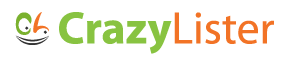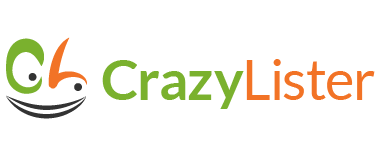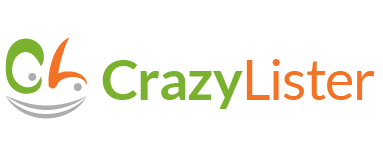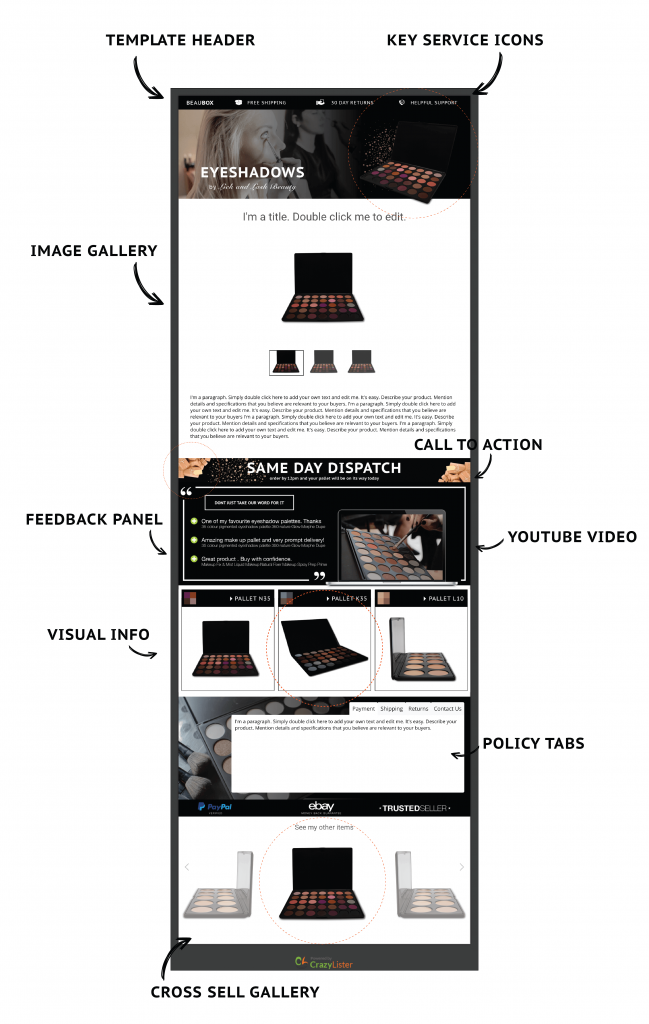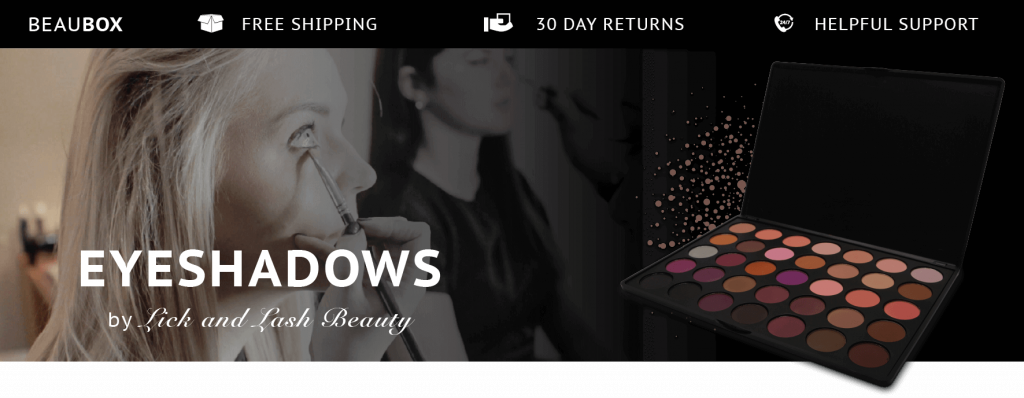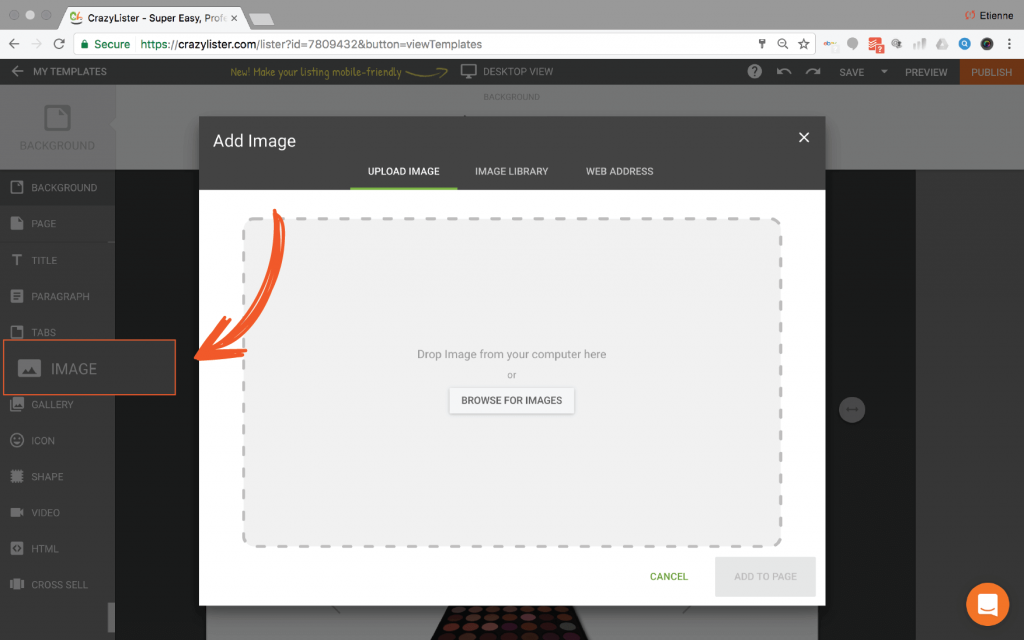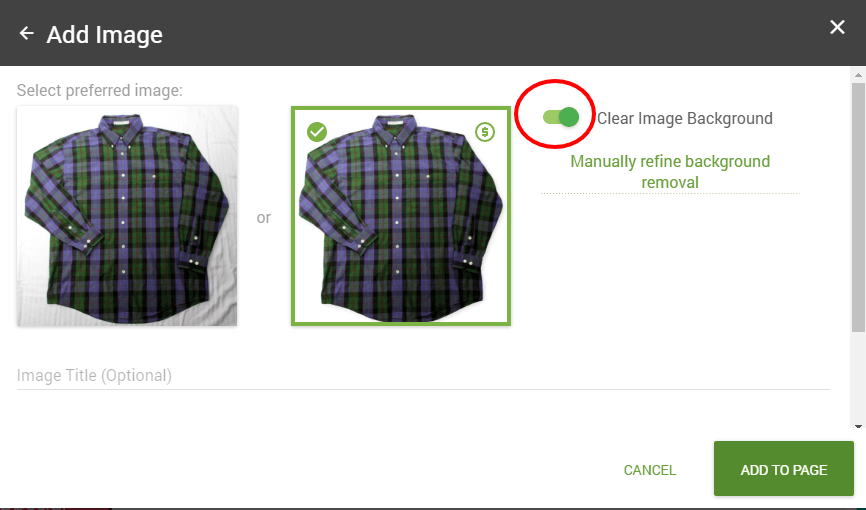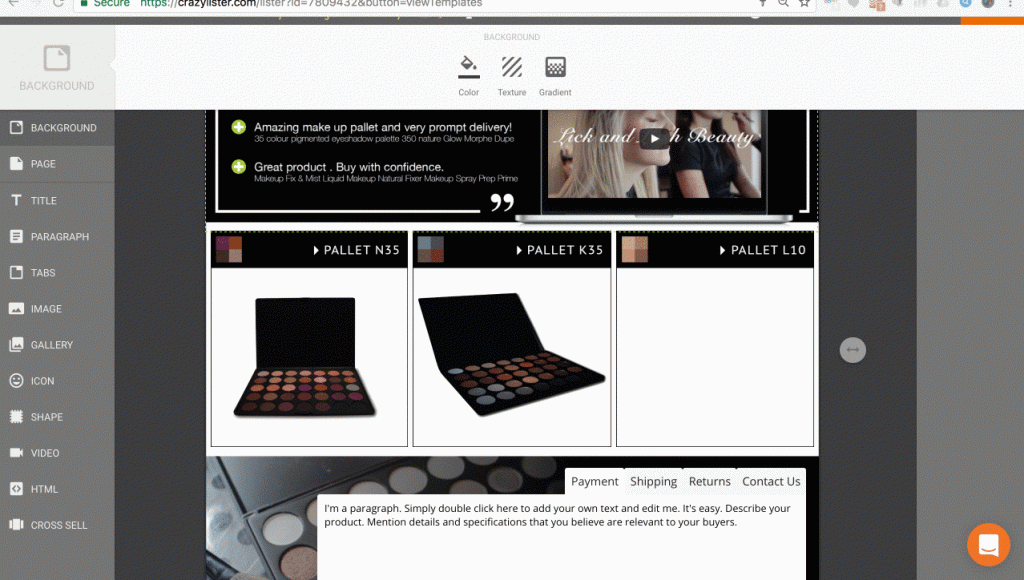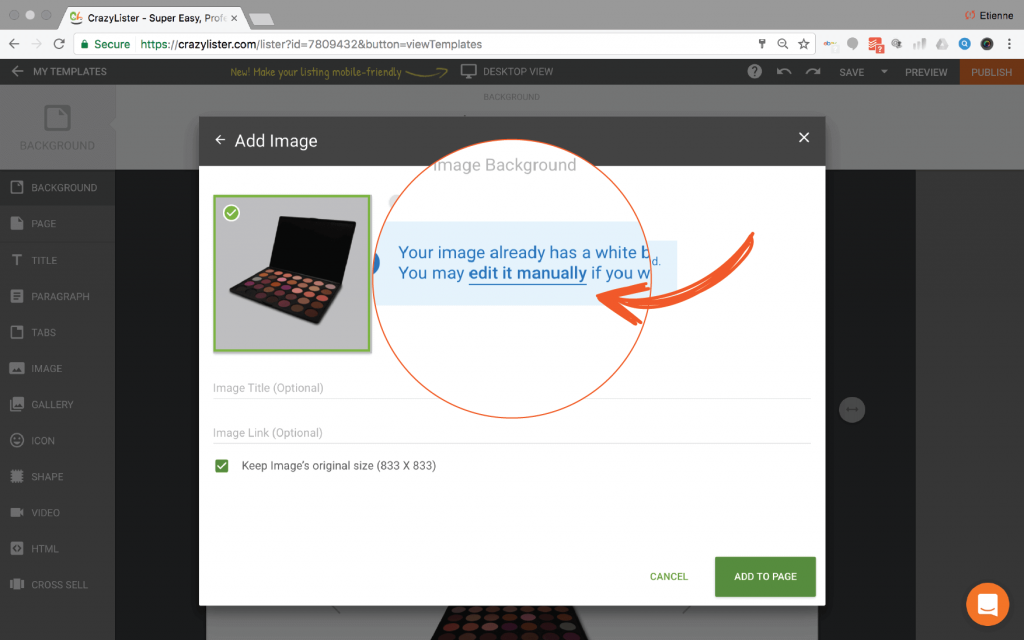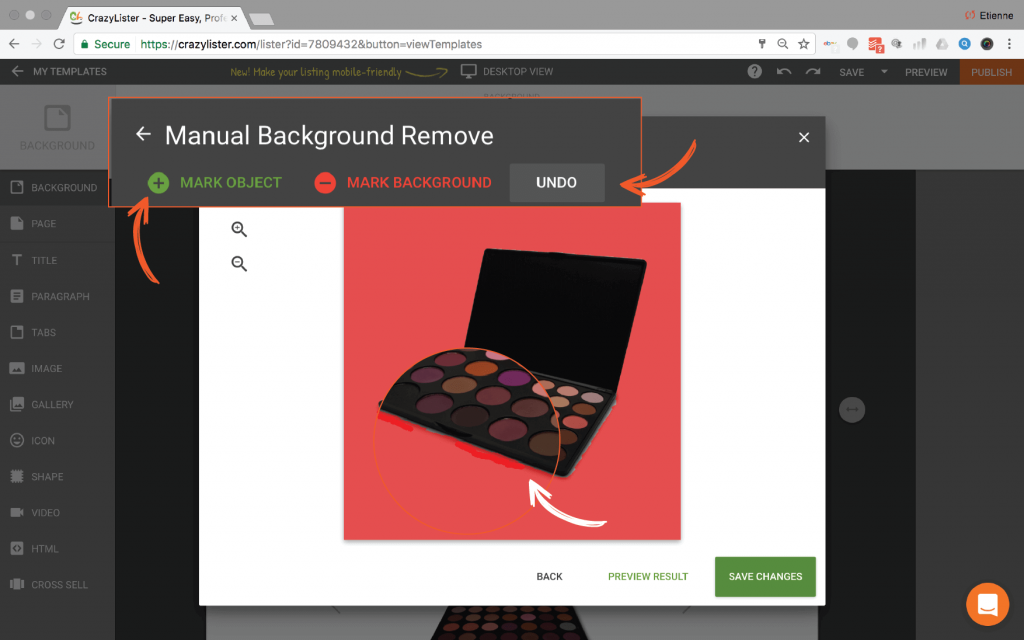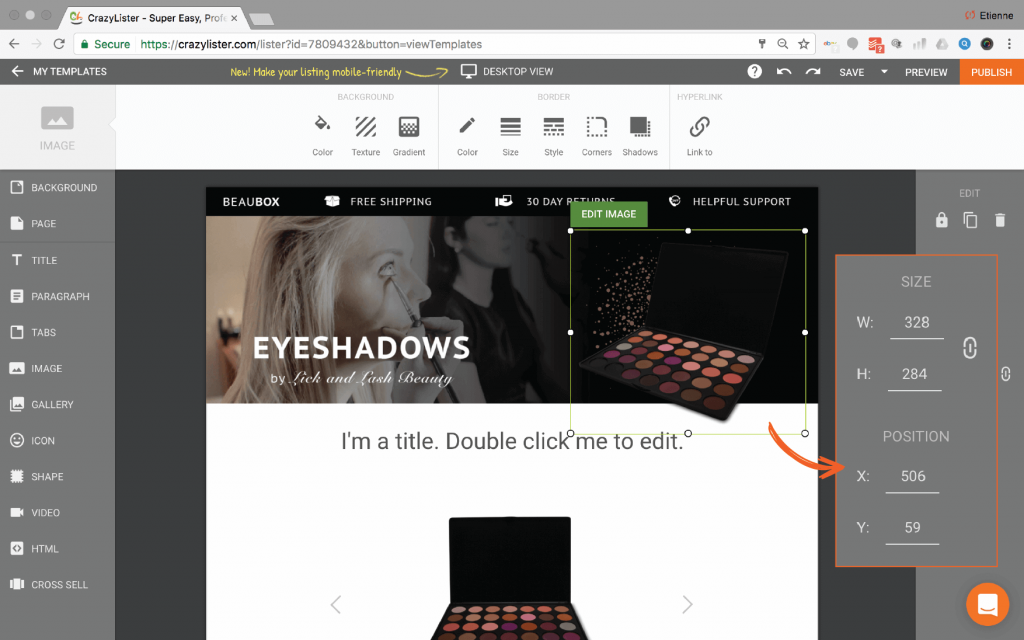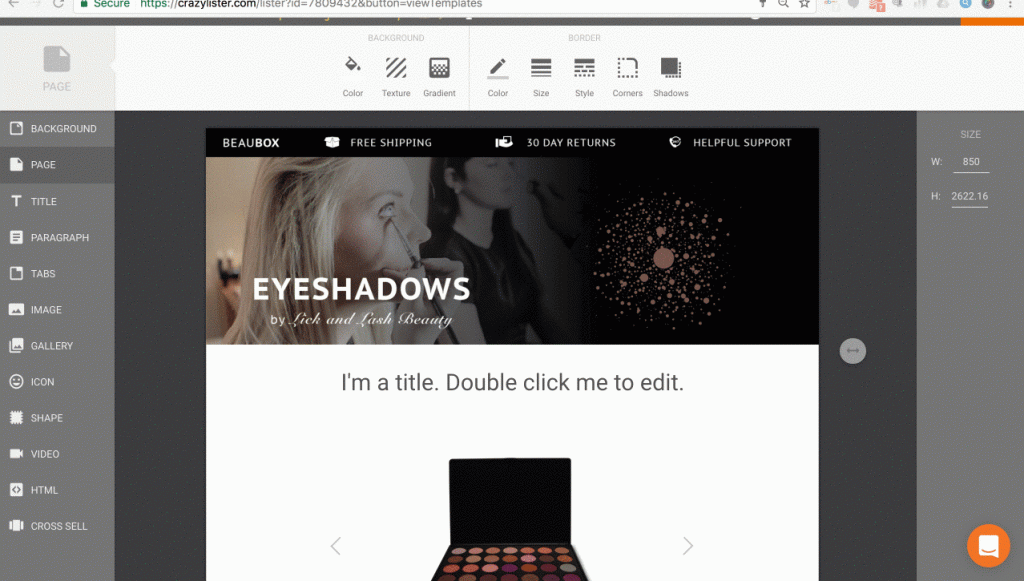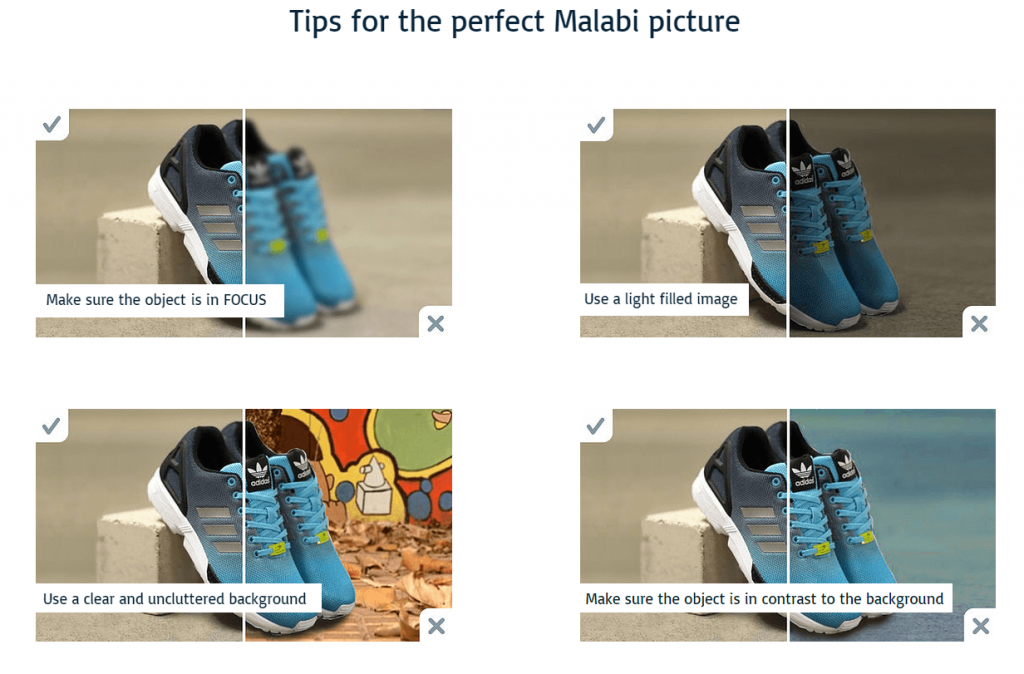(6 minute read)
They say an image is worth a 1000 words. You know your products are great, so make sure that your images convey this! With an Automatic Background Remover you will easily achieve pro grade results, in this post we’ll show you how.
Better Images = Better Conversion.
As eBay sellers, we all know just how large the price difference can be across multiple sellers for the exact same product. As well as a professional template designer, I am actually an eBay powerseller and dropshipper. That is exactly how I came across CrazyLister. I know first-hand just how powerful design is and the impact it can have on my sales, price and conversion rates. One of the most important pieces of advice I have received as a seller is: ‘Never undersell your product and never underestimate what it is that drives your buyer to choose you over your competitors.’
This blog will provide you with a sneak peek into how I personally utilize the design capability of CrazyLister for my own eBay business with the focus on one of the many tools that help me achieve the resulting template featured below.
In this post, I will focus on the ‘Background Removal Tool’ – an Automatic Background Remover for any image of photo.
Now, background removal tools may not sound like the most exciting topic, but believe me, they can make all the difference to your design. For me personally, whether designing for myself or a client, working with images that have a transparent background allows for more flexibility and creativity in design. The more you can communicate visually the better. Showcase your product features and benefits by integrating more images of your product into your listing template. Background removal is a simple tool that can give your template the edge, all done within CrazyLister.
Template Structure Breakdown
l like to practice what I preach, so I thought it’d be best to give you a little context with one of my very own templates to demonstrate how often and how frequently I find myself utilizing the tool. Background removal has been applied in each area of the template listed below.
#1: Template Header
For me, the header image is the most important part of my templates. It sets the tone for professionalism, can be specifically tailored to a particular product or be more general for all of my products. With CrazyLister, I find it very easy to apply slight variations of my general template design by duplicating the template and adjusting the header image. From a buyer’s viewpoint, each listing seems to be tailored to the product listed, where in reality, I could have just a few templates, one for each category of the product I’m selling.
#2: Image Gallery
I utilised the background removal tool to clean up my images, downloaded them and then re-uploaded for use as gallery images.
#3: Call to Action
A call to action can come in many different forms. It does not have to shout BUY ME. I usually use more subtle messages that have pretty much the same effect. ‘Same day shipping’ can just as well be a push to purchase without sounding pushy. Alternatively, you may offer free worldwide shipping or a free gift with every purchase. Encourage your buyer to buy with a benefit, this can be very effective.
#4: Feedback Panel
We spoke about the feedback panel in one of the previous posts. I effectively build trust and make the information that is most important to a buyer readily available. If you have not already included one in your template design, I highly recommend you do. You can check out the relevant post here (link)
#5: Visual Information
The space available in your template is limited, so it should be used to its full potential. If an image or graphic can communicate features and benefits, always use them over long, boring paragraphs. This strategy is always a winner for me.
Step by step guide to use background remover
The transparency allows me to be more creative with the placement of my images. Layering both images and shapes in the header can create powerful eye-catching visuals. Take a look at how it’s done.
- Click on Image element from the left tool bar.
- Browse and upload your image.
- Click on Clear Image Background
Here is how the the automatic image background removal looks live –
Manual touch-up (if needed)
You will find that some images will not automatically have their backgrounds removed. In case this happens, I will show you how to edit manually, quick and easy.
To clean up the edges of your image, you have the MARK tools, one to mark the background and the other for the object. This will help you clean up the edges of your image. If you make a mistake, be sure to click the UNDO button and then remark your image to ensure that your image is cut accurately.
Save the changes and place your image.
From the right hand panel, you can accurately resize and position your new transparent background image.
Here is how the manual touch-up process looks live –
Best practices for optimal image background removal
These days, it’s not hard to take high-quality photos, but you’d be surprised at just how many sellers still do miss a trick. Make sure that you’re not one of them. Take some notes from the images above to ensure that you have clear, bright images prime for background removal.
Now it’s your turn
Ok, so there we are. A little window into my personal template design process, utilizing a simple tool that allows me to give my template designs the wow factor.
You have no more excuses for images that are not up to scratch. Do not sell yourself short and I can assure you you’ll be seeing an increase in your ebay sales. The automatic Background Remover is one of the best tools to achieve professional grade results, get started on making the most out of the tools you have right inside of CrazyLister and you’ll be surprised at what you can do.
Happy designing!
Etienne Amion is the founder of Studio8ight (Professional graphic design services for e-commerce and eBay businesses). Based in London, UK.
The only thing I love more than e-commerce is great design.